Learning online
At UWA, you can study anywhere. anytime.
Learning online can be a great way of learning as you can work at your own pace, set your own schedule and work from any location. To keep you engaged, on track and improve how you learn online, we’ve created specific resources and services to help you achieve your goals.
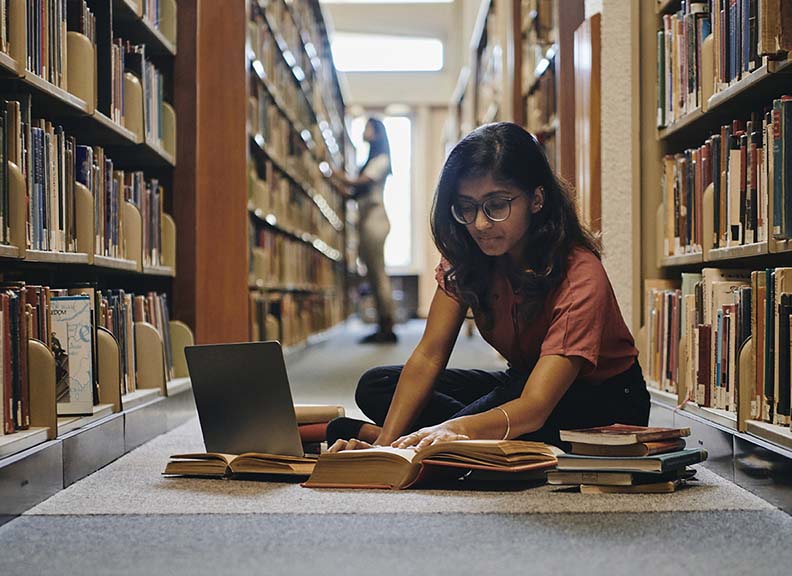
Bring your own device
UniApps - UWA's Virtual Desktop
You can access to most UWA Coursework applications from our virtual desktop – known as UniApps – either from your personal device or a UWA-managed computer in labs and libraries across campus. You can use UniApps from any location, at any time, creating greater flexibility for your studies.
You can access UniApps through the LMS or direct via the UniApps platform. For further information, follow this step-by-step process.
Bring your own device
You will notice a number of computers in labs and libraries are set up with a monitor, keyboard and mouse to give you greater flexibility in connecting your own device.
Learn more via our FAQs below.
Frequently asked questions
-
What are the recommended laptop specifications?
The following laptop specifications are recommended:
- Operating System: Windows 10 or higher (Windows 11 is recommended if available). macOS is also suitable if you have specific programs related to your studies.
- Processor: A processor with four cores or higher. A multi-core processor will provide better performance for multitasking and running resource-intensive applications.
- RAM: 8GB RAM or higher. More RAM allows for smoother multitasking and better performance with applications like data analysis software, virtual machines, or image/video editing tools.
- Storage: 512GB Solid State Drive (SSD) or higher. An SSD provides faster data access and improves overall system responsiveness compared to traditional hard drives (HDDs).
- USB-C Port: Ensure your laptop has a USB-C port that supports both USB-C charging and DisplayPort over USB-C.
-
Do these specifications apply to all fields of study?
These specifications are a general guideline that will meet most of your study needs. However, some specific programs or courses may have unique software or hardware requirements. Speak with your School for any course-specific laptop recommendations or additional requirements.
-
Can I use a Mac laptop instead of a Windows laptop?
Yes, macOS is a suitable operating system for your studies. However, please be aware that some software applications used in specific fields of study may have better compatibility with Windows. If you prefer macOS, ensure that it can run any required software for your course.
All of the applications available via UniApps will run on a Mac, even if it is software designed to run on Windows only. UniApps uses something called "Application Virtualisation" to achieve this seamlessly.
-
What other factors should I consider when choosing a laptop?
When selecting a laptop, consider factors such as battery life, portability, and your budget. Your laptop is an investment in your education and should also meet your personal computing needs beyond coursework.
-
How do I connect my device to Unifi and the virtual desktop?
Follow these get tech-ready to study steps or visit any Library Information Desk for help connecting to Unifi. Once connected, you will automatically have access to the virtual desktop and its applications.
-
What if I use a specific program to complete my studies that isn’t available via the virtual desktop?
A limited number of computer labs will remain with specialised operating systems that can’t be virtualised. This includes labs running macOS or high-end hardware.
-
What should I do if I don't have access to a device?
UWA's SOS IT Equipment Scheme provides help to students who are unable to purchase a laptop due to financial hardship or unexpected misadventure.
Apply for a loan laptop through the Online Referral Form.
If you have questions about your eligibility, contact [email protected]
-
I forgot to bring my device to campus, what should I do?
Laptops will be available for short term loan from the Reid and Barry J Marshall Libraries. You will be able to loan a laptop for the duration of the day (same day return) by swiping your Campus Card to check out and return the device.
-
Will I still have access to the MS Windows applications?
Yes, all UWA students will still have access to a Microsoft Office 365 subscription for your device.
-
Are there any deals on devices I can access?
UWA IT has negotiated some deals for better quality devices. Explore the options below.
- Winthrop Australia
- Datacom (enter code uwa2023)
-
Where can I go if I have further questions about a device or the virtual desktop?
You can contact UWA Library for support in connecting your device and accessing applications or bring your device in to any Library Information Desk.
For specific laptop recommendations, reach out to your school office for guidance.
-
Can I access UniApps as a research student?
The UniApps platform is only for coursework and teaching activities. It cannot be used for research purposes to ensure compliance with licensing. Research students should contact IT or their supervisor if they have any specific requirements.
It’s easy to connect
UWA’s online environment makes it easy for you to connect with learning resources, other students and staff. You can also use UWA’s online platforms to revisit lessons, explore resources in depth and engage in deep learning.
Your key online learning platforms are:
Blackboard LMS
Blackboard LMS, or simply “LMS”, is where you’ll find all the content for your units along with any online learning activities. LMS is a fully-integrated digital learning environment, where you can:
- Get unit information, resources and updates
- Complete assessments, use Turnitin and get feedback
- Communicate and collaborate with others
To access the LMS, we recommend using Google Chrome or Mozilla Firefox, or download and use the Blackboard App where you’ll find some useful guides.
Blackboard Ultra: What You Need to Know
What is Blackboard Ultra?
Blackboard Ultra is the next-generation Learning Management System (LMS) that will replace Blackboard Original at UWA across 2026. It’s the digital platform where you access unit content, submit assignments, join discussions, and manage your learning. Think of it as your online classroom, only smarter, sleeker, and more intuitive.
Key Improvements
- Modern Design: A clean, user-friendly layout that’s easier to navigate.
- Streamlined Features: Simplified workflows for submitting assignments, checking grades, and communicating with teaching staff and peers.
- Mobile-Friendly: Fully compatible with smartphones and tablets—perfect for learning on the go.
- Improved Accessibility: Designed to support diverse learning needs and ensure everyone can engage effectively.
- Future-Ready: Built to support evolving technologies and teaching methods.
Explore
Watch the introductory video and self-enrol in our Blackboard Ultra Student Orientation site to experience the Ultra interface early and learn more.
- Log in to the Blackboard LMS.
- Access the site link: https://lms.uwa.edu.au/ultra/courses/_112355_1/outline
- Select the 'submit' button to enrol.
Echo360
Recordings for your lectures can also be found in Echo360 (UWA's Lecture Capture System). If this is the case, you’ll find links to view or download lecture recordings in your units’ LMS content folders or left-hand navigation menu, or via the Tools link from your LMS landing page.
Echo360 has a useful feature to help you take notes while you are listening.
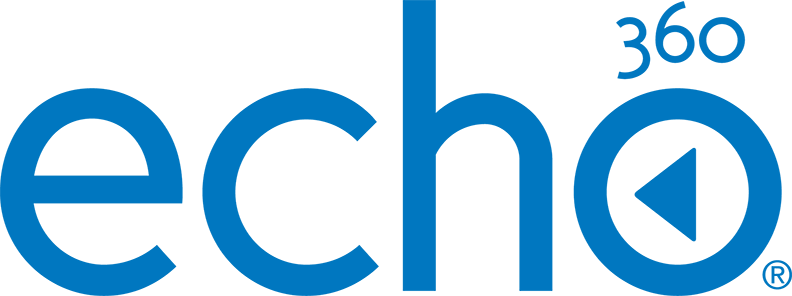
Microsoft Teams
Some of your units may use Teams to deliver online classes, and to allow for group discussion, file collaboration, and more. To ensure Teams runs smoothly for your UWA sessions, download the Teams App to your desktop, laptop or mobile device, and sign-in using your UniID (your student email and password). If you can’t download the Teams App, you can use the latest version of a browser such as Google Chrome or Microsoft Edge (Chromium), but interactivity tends to be limited in many other browsers. For more tips, see the quickstart guide.
Adobe Express
As a UWA student, you can access Adobe Express for free – a web-based design platform for creating and editing PDFs, graphics, videos, flyers, logos and more. It offers customisable templates, stock content, drag-and-drop tools, and cross-device access.
Utilise these tools to enhance your projects, assignments and your digital design skills. Simply, log in to the Adobe web platform, https://express.adobe.com/, using your UniID ([email protected]) and get started.
Find out more and explore all that Adobe Express has to offer via the Adobe Creative Campus webpage.
If you are a Higher Degree Research student or are enrolled courses such as Design or Communications Studies, you can access the full Adobe Creative Cloud suite.
Frequently asked questions
-
What do I do if I encounter issues?The Library team are available to assist with issues related to Adobe Express. Visit the Library help desk.
-
Where can I access Adobe Creative Cloud if I need it?
You can access Adobe Creative Cloud on Library student computers. This includes desktop applications such as Photoshop, Acrobat, Illustrator and Adobe cloud-based services such as Stock.
-
Can Adobe Express software be used in UniApps
No, Adobe Express will need to be accessed via the web platform, https://express.adobe.com/
Students with access to Adobe Creative Cloud will be able to use the Adobe software published in UniApps. This is due to an Adobe license restriction on virtual environments. Utilise the Adobe software on the shared Library computers as you need it.
-
Will my projects be saved if I use shared computers or should I use cloud storage
We recommend saving files to your UWA OneDrive.
Your online learning resources
IT support is here!
There are many ways to get IT and printing support, and you can contact the Library for technical assistance.
For remote access, the UniConnect VPN service will enable you to access systems restricted to the UWA network. The UniDesk service will allow you to remotely connect to laboratory and library computers from a personal device, so that you can access specialist software where licences permit.
